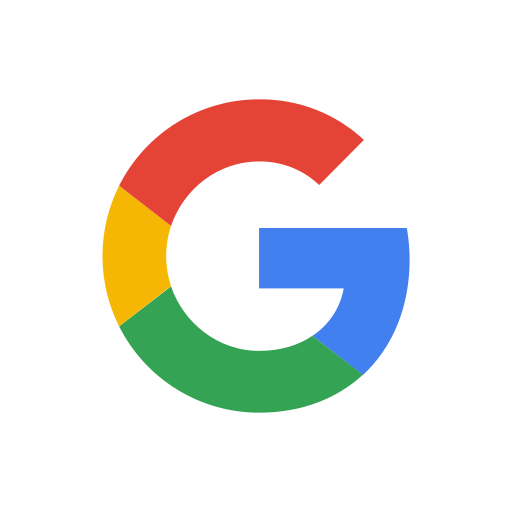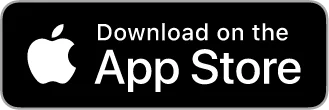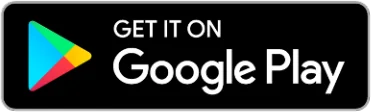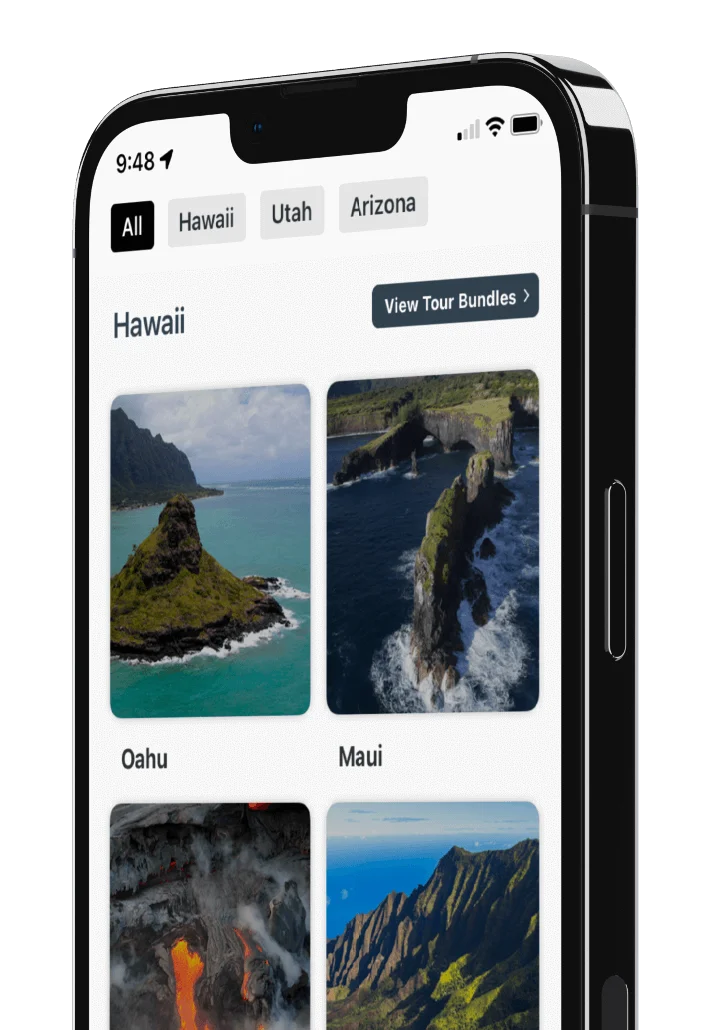How to Take a Shaka Guide Tour

Aloha and thank you for downloading Shaka Guide. Please watch the video below to help you start your downloaded Shaka Guide tour.
If you're having trouble navigating the app click here for an app overview. If you're having trouble purchasing and downloading the tours, please click here for a tutorial.
Here are the steps to taking a tour!
- Connect your phone to the car's stereo for the best experience - here's how.
- Select your purchased tour. Make download it completely (preferably in wifi) before you start the tour.
- Select "Start Tour Now."
- Choose a tour starting point (or, you can also join the tour in progress).
- Go through the tour tutorial - this is a short series of screens that will explain the app - we highly recommend you watch!
- Follow directions to the tour starting point.
- We'll guide you to the tour starting point using Apple or Google maps.
- Once you reach the tour starting point the Shaka Guide app will automatically pop up and the tour will start.
- Enjoy your tour!
Other Tips
1. There are a couple other tips we have to help you get the most of our offline map. If you tap on the circular ‘help’ icon (see image above, bottom right corner), you can hear the tutorial again, change the tour direction, or get tech FAQ's to help you troubleshoot some problems you may be having.
2. At the top of the map, you'll see there's an option for map or list view (see image above). If you go to the list view, you can see the full list of tour points on the map in numerical order. If you tap on one of these points, you can read an audio snippet to learn about the point.
3. When you make a stop at any point in the tour, simply toggle off the green toggle button (see image above, bottom, green toggle under "Grand Circle Island Tour in progress"). This helps save your battery life. When you’re ready to start the tour back up again, you can tap on the ‘resume tour’ button in the app.
4. This screen to the left is designed to allow you to double check your audio after your make a stop. Just click the play button to test audio. If you hear it through the car stereo, it is good to go. Then just click “All good, lets go!”
5. You'll see small icons around the map - these are tour highlights. These aren't necessarily stops on the tour, but nearby recommendations for things to do, places to eat and more. Check them out! We won't guide you there, but just return to the route to continue the tour in progress.
Have more questions? Check out our App FAQ's here.

5. If for whatever reason you are still having trouble with the app. Feel free to reach out to our tech support. Select the support tab on the bottom for different ways to get in touch or the chat function in the bottom right corner.
 6. One more quick tip, along the tour route there are hikes, beaches, viewpoints, and restaurants that you may want to get more information about. Feel free to do this under the “Highlights” section of the app. You can locate it by going back to the tours tab and scrolling to the bottom of the page. Click tour highlights and browse the various categories. Select the category of interest to learn more.
6. One more quick tip, along the tour route there are hikes, beaches, viewpoints, and restaurants that you may want to get more information about. Feel free to do this under the “Highlights” section of the app. You can locate it by going back to the tours tab and scrolling to the bottom of the page. Click tour highlights and browse the various categories. Select the category of interest to learn more.